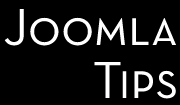I am working on update a Joomla 3.10.12 site to Joomla 4.*, and have run into a weird issue. Joomla Updates component gives me a cryptic error 1064 without any other explanation, and switching up Joomla debug system and enabling maximum error reporting - your best bet in these cases - does not help in shredding some light on what could be wrong here.
Your next bet, obviously might be to go to Manage>Database and click the Fix button on the top - this usually help you eliminate database related errors. Nothing this time.
Well, the next idea was to check the updates, maybe an outdated extension was the culprit. And this was the first move resulting in a clue: No updates available, and when clicked the check for updates button I got the same error as in the Joomla Update component.
Aha, got you!
And indeed, when I get to the update sites, the list was empty, and the Rebuild button produced the same error as in the previous two cases.
Checking the database just confirmed what I already knew: the two update related tables, #_update_sites_extensions and #_update_sites_extensions where empty.
How this could happen? Well, the causes can be multiple, from human error to coding glitches. I just remembered that years ago Akeeba extensions have a bug which caused emptying these two tables, back then they have released a short lived mini extension which has done nothing else, but to re-fill these two tables. Unfortunately the extension has been retired since, so if you ran into this, you should solve this issue on your own.
The simplest and less elegant - but effective - way to do this is described below. Be aware, this is qualifies as a core hack, you can blow up your entire site, so use the info on your risk - no guarantees included!
The fix
- Find a WORKING Joomla 3.*site. Or, just install a clean Joomla 3.10.12 somewhere (WAMP or similar on your local computer will do it).
- Go into the database - for example by using phpMyAdmin -, and export the two above mentioned tables using the default settings of the phpMyAdmin.
- Edit the resulted export, and replace the database prefixes with your own.
- Go into your site's database (be sure that you have SAVED everything before!!!) and using your preferred/available database management tool import the above exported and edited tables.
- Then go in your admin backend, and go to Extensions>Manage>Update sites. You should see a list of update sites (probably with extensions you don't have installed there, but don't worry).
- Click on Rebuild button - this will replace the entries with information ACTUALLY FOUND in your site.
- Grab a tea, a coffee, a beer, a glass of vine or scotch (my choice), and enjoy it. And don't forget to share this tip.